Easy way to activate or deactivate Windows Firmware details given bellows step by steps:
Step 1:
We go to the Start screen, click on the image of "Search" and write "Windows Firmware" and click on the result.
Step 2:
Click Control Panel.
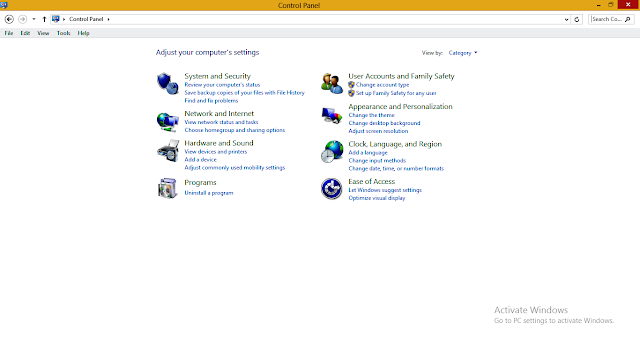
Step 3:
Click on Windows Firewall.
Step 4:
Click the Turn Windows Firewall on or off option.
Step 5:
In the Customize Settings window, click both Turn off Windows Firewall buttons in Private network settings and Public network settings. Click OK
The firewall built into your Windows 8 or 8.1 operating system should now be disabled.
Select one of the following links if you have a another version of the Windows operating systems:
Enable Or Disable the firewall on a Windows 10 computer
Enable Or Disable the firewall on a Windows 7 computer
Enable Or Disabling the integrated Windows XP firewall
Step 1:
We go to the Start screen, click on the image of "Search" and write "Windows Firmware" and click on the result.
Step 2:
Click Control Panel.
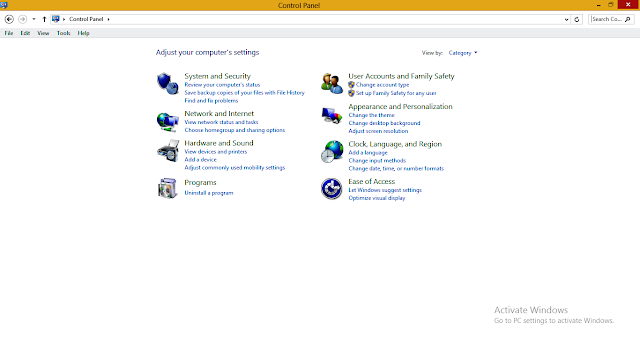
Step 3:
Click on Windows Firewall.
Step 4:
Click the Turn Windows Firewall on or off option.
Step 5:
In the Customize Settings window, click both Turn off Windows Firewall buttons in Private network settings and Public network settings. Click OK
The firewall built into your Windows 8 or 8.1 operating system should now be disabled.
Select one of the following links if you have a another version of the Windows operating systems:
Enable Or Disable the firewall on a Windows 10 computer
Enable Or Disable the firewall on a Windows 7 computer
Enable Or Disabling the integrated Windows XP firewall










0 Comments